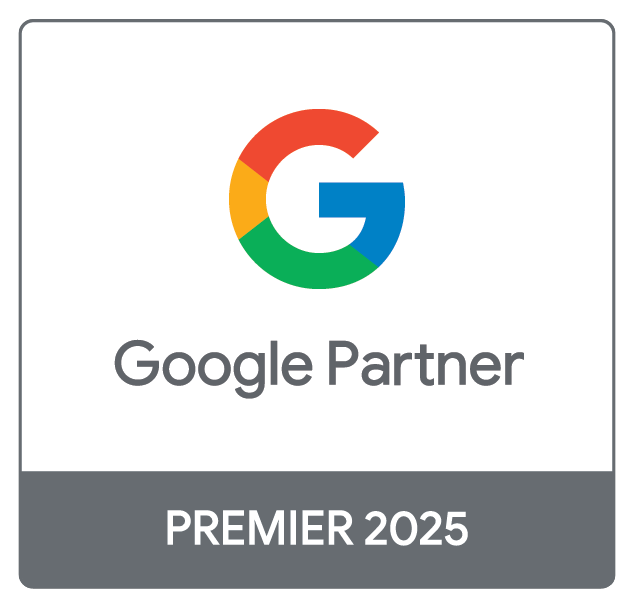Google Analytics provides insights into a business’ website statistics and an understanding of their customers across devices and platforms.
It enables marketers to understand the customer journey and improve marketing ROI. As such, when we carry out digital marketing audits, we require Google Analytics access for a detailed overview of the website.
To not only ensure that the platform is set up correctly but to monitor performance, analyse data and prepare reports, digital marketing agencies require access to a company’s Google Analytics.
As long as those adding the new users have sufficient permissions themselves (Administrator) the process is pretty simple and can be completed in the following steps:
- Sign in to your Google Analytics account at https://analytics.google.com/
- Click ‘Admin’ on the bottom left of the screen - it may be presented as a cog icon. This will take you to the Admin panel, which is organised into 3 columns: Account on the left, Property in the middle and View on the right.
- Account Access Management: This is the access Adtrak requests you grant. Account-level access enables a user to see all websites within the account. Granting account-level access is necessary for allowing our specialists to see your existing setup in its entirety.
- Click the ‘Account Access Management’ option and in the top right corner, click the + and then click ‘Add users’.
- 4.1. If at this stage you do not have sufficient permissions (Administrator) you will not be able to proceed with adding a new user. It’s suggested to contact the Admin listed in the current user list to request your permissions are increased.
- 4.2. Alternatively, try and grant access to a new user under the Property Access Management option on the previous screen.
- Enter the email address for the user's Google Account (it must be an email account associated with a Google account).
- Select ‘Notify new users by email’ to send a message to the user.
- Select the permissions you want and click Add.