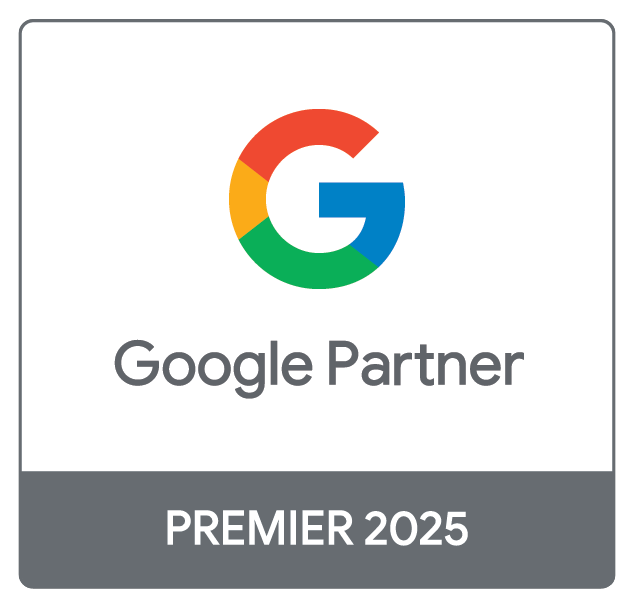When using a browser like Chrome, Safari, Firefox etc. information from websites is saved in both its cache and cookies.
What is a cache?
The cache is a storage location on a computer that remembers parts of the web pages you visit, such as images. This helps them open faster when you next visit that site.
What are cookies?
Cookies are files created by a web server and the sites you visit. While browsing a website, cookies are placed on your computer or device. They make an online experience easier as they tell servers when you have returned to a particular website, allowing the site to display selected settings and targeted content.
How to clear cache and cookies on desktop / laptop computers
Neither cookies or the cache are harmful. They can't infect computers with viruses or other malware but clearing them can help to fix certain problems. For example, loading or formatting issues on websites.
Google Chrome
- Open Chrome
- On Windows, click on the three-dot icon under X button at the top-right corner in the Google Chrome browser (on Mac, the close button is on the other side)
- Scroll down and click ‘More tools’ then ‘Clear browsing data’
- At the top, choose a time range. To delete everything, select All time.
- Next to ‘Cookies and other site data’ and ‘Cached images and files’, tick the boxes.
- Click Clear data.
Safari
- Open Safari
- Click on ‘Settings’ (if using a Mac, depending on the version, you have to click in to the 'Safari' menu, then 'Preferences' or 'Settings') then click ‘Privacy’.
- In the Privacy pane of Safari settings, click ‘Manage Website Data’.
- Selecting one or more websites, then click ‘Remove’ or ‘Remove All’.
Firefox
- Open Firefox
- Click the menu button and select ‘Settings’.
- Select the ‘Privacy & Security’ panel and go to the ‘Cookies and Site Data’ section.
- Click the ‘Clear Data…’ button. The Clear Data box will appear.
- Cookies and Site Data (to remove login status and site preferences) and Cached Web Content (to remove stored images, scripts and other cached content) should both be ticked.
- Click Clear.
What happens after you clear this info
After you have cleared the cache and cookies, some settings will be deleted. For example, if you were signed in, you’ll need to sign in again. Some sites can also seem slower to begin with because content, like images, needs to load again.